-
Posts
5,475 -
Joined
-
Last visited
-
Days Won
113
Content Type
Profiles
Forums
Events
Downloads
Posts posted by Eliteone
-
-
-
On 2/6/2024 at 9:36 PM, Rokk said:
Sorry for the necrobump but does anyone have this tool? I need to get the game's world .dat files into either LTC or OBJ format. Either one works but OBJ is preferable. I need the Unity HQ from Chapter 11 in its original format.
Maybe this tool? wings3d
-
Glad you were able to get it sorted out. NOLF doesn't like my Razor USB receiver either.
-
I'm not familiar with the current package that is offered on their site.
That being said the dll that is causing issue is related to Direct X.
Typically means there are corrupt Direct X files, or the Direct X files needed by NOLF 2 are missing.
I would start by downloading the Microsoft Direct X End-User Runtime from HERE.
-
You should be able to run the version hosted in our downloads just fine on a Windows 10 PC
-
From: Game Rant.
How To Open Starfield Command Console
Like most games on PC, the command console can be accessed if players hit the Tilde (~) key, which is the universal symbol on American English keyboards. However, for other players, it might be the Grave (`) key. Some players have reported that the Starfield command console key is the at sign (@).Console Command
Description
tgm
Players will be immune to all sources of damage, effectively making them invincible. They will also have unlimited ammo with this command active.
tim
Players can take damage, but the health of the player will never reach 0, meaning it’s impossible to die, but they still have to depend on their ammo count.
psb
All powers in Starfield will unlock and be available to the player.
tdetect
NPCs cannot detect the player, perfect for those who want easy stealth.
tcai
Combat AI ignores the player, effectively switching it on/off depending on if the player has entered or re-entered said code.
tcl
No Clip will allow players to remove character collision, thus allowing them to fly through solid objects, walls, and floors, so they can get to inaccessible areas.
tm
Entering this console command will turn off the UI menus, or turn them back on.
tfc
Players can use the camera to fly around and leave their character.
player.additem [item id] [value]
Allows players to add specific items (if they know the item ID) along with the amount they want.
[ref id].amod [amod id]
On the reference weapon, players can add any weapon mod they have specified with the Reference ID.
[ref id].rmod [amod id]
Players can remove attached weapon mods with this console command.
killall
All NPCs in the player's location will be killed
kah
All hostile NPCs are killed.
resurrect
Selected NPCs that are dead can be brought back to life.
unlock
Doors, containers, and other locked goods are forcibly opened.
sexchange
Players can select the opposite sex with this command.
showmenu sleepwaitmenu
Easy access to the wait menu without the need to rest or sit down.
player.setlevel [value]
Players can increase their character level by any number that they set.
player.additem [item id] [value]
With the Item ID selected, players can add any items to their inventory.
player.placeitem [item id] [value]
Spawns creatures or items at the feet of the player.
player.paycrimegold 0 0 [faction id]
This can be used to pay off bounties with specific factions.
showlooksmenu player 1
Re-enter the character creator to alter appearance, name, background, and traits.
player.removeperk [perk id]
Easily remove specific skills, traits, and backgrounds.
player.addperk [perk id]
Easily add specific skills, traits, and backgrounds.
saq
All quests in Starfield will activate at once, a very dangerous console command that could break the game.
caqs
All main story quests will be completed, potentially causing a massive game break.
showhighmaxheights
Can show or hide the max height data.
isinvulnerable
Receive data on whether the selected character is invulnerable or not.
forcereset
Forces the game to fully reset.
forceclosefiles
Close the Masterfile of Starfield and its plugins which can help CreationKit save to a plugin. A risky console command.
forcerepath
If an NPC gets stuck, this will force them to repath themselves.
setoutfit
Change the outfit for the specified NPC
passtime [hours]
Allows players to change time outside of sleeping or waiting.
pausescene
Players can pause the scene or unpause it at will.
changestance
Changes how the character selected will stand.
switchskeleton
Changes NPC skeletons.
senddialogueevent
The selected NPC will be forced into a dialogue event.
setforcespeechchallengealwayssucceed[1/0]
Persuasion skill checks will always be successful.
setforcespeechchallengealwaysfail[1/0]
Persuasion skill checks will always fail.
isloggedin [isonline]
Players can check if they are logged in to Bethesda.net
linkfullaccount
Sending a username and password will link the Bethesda.net account.
startworkshop [workshop]
Players can enter a Workshop as long as one is within the area.
togglestarfielddebug
Shows the Starfield debug screen.
movetoplanet [planet id]
Allows players to engage in a gravdrive sequence to jump to different planets if a target is specified.
recordscene
Captures a screenshot of the scene.
landonplanet [lop]
Players can use this to quickly land on a planet.
takeofftospace
Using this will send players into space to continue exploring.
previewbodyresources
Players can preview the resources on the selected planet.
testallplanets
Will test all planets in the current solar system.
removepower
Removes Power consumption for the player's ship systems.
addpower
Will add Power consumption to the player's ship systems.
reloadmaterials
All materials and items on a planet will be reloaded, but this may cause a game crash.
toggleexperimentalshaders
This may cause a performance drop, but it will add experimental shaders to the game.
kill
Clicking on any NPC with the console open will give players their ID so that they can kill them instantly. This works on all non-essential NPCs.
player.modav carryweight
Players can add any number they want to change their carry weight to lower or higher depending on preference.
player.setav speedmult
Players can increase their max speed past the default 100 to run extremely fast.
tmm 1
Map markers are added to the planet's surface, and will only disappear once the game is reset.
showlooksmenu player 2
If players do not want to open the full character creator, then they can use this command
There are hundreds of console commands that can be used in Starfield, but not all of them will be of use to players, hence their lack of inclusion here. Most other console commands include scripting surrounding the physics engine and whatnot that doesn't offer anything to players, and will just serve to confuse them.
RELATED: Starfield: How to Change the Time of Day
All the mods listed above will serve in some way to help players, especially those who are not happy with the vanilla ways that Starfield handles its carry weight, or those players who are not happy with their traits or attributes. There's a lot to love and dig into Starfield, and the console commands are very much one piece of the ultimate puzzle.
Players should definitely keep in mind that console commands can alter the game for better or worse. Many will regard the best console commands as Starfield cheats, considering they can make the game easier. However, as an RPG, this game can be played however the player chooses, even if that includes console commands. Just as a reminder, players really should keep a few backup saves, as messing with the console command isn't the safest choice when it comes to an ocean of stars to traverse.
-
On 8/22/2023 at 1:19 AM, AdinYusuf33 said:
Hi. I have the same problem. I can't move with D key and it is not mapped to anything else. Any solution?
What type of keyboard? brand? model?
-
Nice. Good to see you.
-
Start HERE
-
 1
1
-
-
Hello everyone,
We have had to disable logins from Twitter due to changes in their API and that they want to charge now to use the new APIs.
If you were using twitter to login contact me using PM or the contact form with the username you wish to have me merge into a new account.
Thanks
-
1 hour ago, BreakinBenny96 said:
I've found the solution!!! I have to toggle a number of vulnerability settings for Lithtech.exe that are active by default for the system. Say that you have all the vulnerability settings for your whole machine enabled by default, you have to add exceptions to Lithtech.exe so it can run the latest edition of Modernizer (by this point).
(I am a broken record by this point, oh frick I did it again.)
Curious to know what settings you changed? I can see then if it allows mine to work.
-
The autoexec.cfg can be found in your NOLF installtion folder. Open it with a text editor, such as notepad and paste the two lined into it and save it.
Then start up NOLF as you usually would.
-
5 hours ago, TP555 said:
Which CPU do you have ?
May you can try also with Onboard GPU , when Aviable !
Cheers
11th Gen Intel(R) Core(TM) i9-11900KF @ 3.50GHz 3.50 GHz
Only have my GeoForce RTX 4070 Ti. No onboard option.
-
On 5/29/2023 at 4:49 AM, FortranDragon said:
That Geforce GTX 460 is a 12+ year old card with only 1 gig of RAM. It was Nvidia's first DX11 card so I wonder if there's something with it that more modern cards Directx 12 capable cards don't have. It wouldn't be the first time that a programmer built software that was making assumptions based on the hardware they used.
 Too bad you don't have access to a newer video card to see if that fixes the issue. (The 400 series tended to run hot which isn't good for any electronic part over the long term.)
Too bad you don't have access to a newer video card to see if that fixes the issue. (The 400 series tended to run hot which isn't good for any electronic part over the long term.)
BTW, I am making this post with the latest version of Chrome ("Version 113.0.5672.127 (Official Build) (64-bit)") and have had zero problems with the website.I'm using an GeoForce RTX 4070 Ti card and having same issues.
-
-
10 hours ago, TP555 said:
Hi
Try add/Edit this in the Autoexec.cfg .
"OldMouseLook" "x" 0 or 1 Citation from Jake : NoRawInput` to disable mouse raw input
"EnableLightScale" "x" 0 or 1 (Intel HD Graphics Fix)You can also try with your Onboard GPU Intel HD Graphics 3000.
Cheers
I added these and they didn't change anything. Still crashes.
-
9 minutes ago, BreakinBenny96 said:
Not sure what is broken now. I tried removing Modernizer and it still won't launch. I can still launch NOLF 2 and NightfirePC (it just keeps on working lol)
-
Well mine won't launch with the latest Modernizer either.
Have this in my event log.
Faulting application name: lithtech.exe, version: 1.0.0.1, time stamp: 0x3ae746d9
Faulting module name: ntdll.dll, version: 10.0.22621.1778, time stamp: 0x2451efdd
Exception code: 0xc0000005
Fault offset: 0x00060998
Faulting process id: 0x0x5018
Faulting application start time: 0x0x1D992694560BA0A
Faulting application path: D:\Games\NOLF\lithtech.exe
Faulting module path: C:\Windows\SYSTEM32\ntdll.dll
Report Id: 53e4235a-35d0-4e30-a36c-a9317f39c741
Faulting package full name:
Faulting package-relative application ID:-
 1
1
-
-
3 hours ago, BreakinBenny96 said:
Yes. After installing the 2015-2019 64-bit one it still doesn't let Modernizer play.
And again, I am sorry for sounding like a broken record, but the Modernizer patch needs updating and there's no question about that with this issue, especially if I'm to stay on these specs.
Then it's a good thing me using Inspection mode and doing a "hacky hack" partly fixes it.
I'm not doubting you on this. Since I'm not a developer I'm trying to assist you with getting it working for you.
I'll setup my NOLF again and document the steps I use to get it working. Hopefully it will help.
-
 1
1
-
-
1 hour ago, BreakinBenny96 said:
I did that too, and FOX.REZ had definitely nothing to do with it. Is this a case of me being an unlucky sod whose machine the last version of Modernizer refuses to run on before Haekb took off with no idea Visual C+ 2019 Redist could no longer be obtained easily on its own?
Are you referring to these?
-
I assume you ran it without the FOX.REZ to eliminate it as a possibility?
-
40 minutes ago, BreakinBenny96 said:
It took me quite the effort to reply, but I've done it now. Compatibility mode didn't do anything at all, I got the exact same results.
I can't tell if it's because of the Intel HD graphics fix Haekb tried implementing or something else, but I still believe this calls for emergency updating by someone other than Haekb (such as DanielGibson) because the former has mysteriously vanished and their GitHub is no longer maintained, with no way to contact them.
What are your hardware spec on the computer you're using to play NOLF on?
-
2 hours ago, BreakinBenny96 said:
In the past, Modernizer worked well for me when I went back to play No One Lives Forever 1. I did miss out on multiplayer, but it wasn't a significant loss... but with the latest version that was last updated three years ago, and even with Visual C++ Studio 2019 Redist, Haekb's creation doesn't work at all on my Windows 10 PC.
How many of you people have had this issue? Only a few, or many? Even then, I feel this calls for updating like DanielGibson on GitHub's currently doing. What can I do to solve NOLF1 never getting to the main menu without a black screen and then crashing? Thanks in advance!
Are you using the compatibility mode for Windows? I snapped a screenshot of NOLF2 but I run NOLF 1 with the same settings.
-
Greetings,
Our hosting is up for renewal soon. Last year we did this and hit the goal of keeping this community going for another year.
If we can meet this, then we can ensure gameservers and the websites are here for all to enjoy.
We also added support for the James Bond 007 Nightfire PC game. We're hosting a server for it as well.
I'm asking again to all of you again who still enjoy the NOLF game series (an 007 Nightfire) as much as I do to help keep this going for all of us who enjoy these games.
This keeps the forums and downloads up 24/7.
We've made some improvements to the download hosting and have upgraded the server we host the gameservers. on.
Please use one of the donation buttons (PayPal or Patreon) on the forum to help keep us running.
Thank you for reading this.
Eliteone





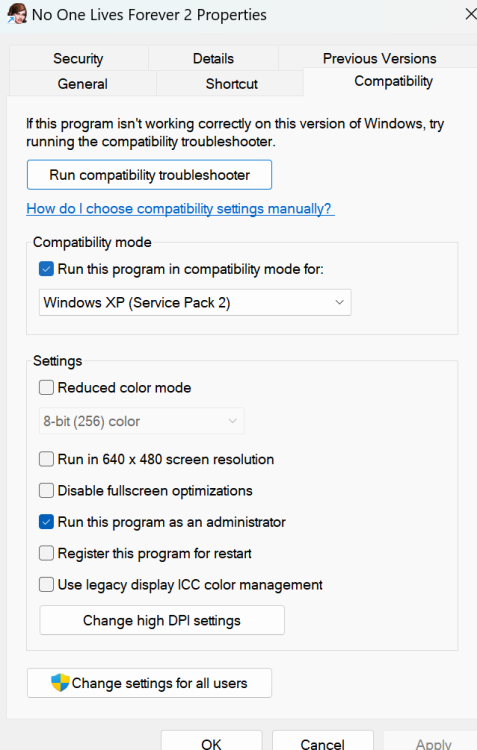
NOLF 2 Real Mod
in NOLF2 Mapping & Modding
Posted
View File
NOLF 2 Real Mod
By LukeRoss.
Start from a full install of No One Lives Forever 2 (English version), updated to v1.3 with the official patch. If your copy is not up to date, you can still download the patch from the Internet, for instance here. Since the game uses its installation folder to save progress, config files and so on, it is important that you install to a directory for which you have full permissions, e.g. C:\MyGames\NOLF2, instead of the default in Program Files (x86). When you install the base game, choose "Recommended" instead of "Minimum"; there is no need either to install DirectX 8.1 or to reboot.
Do NOT use the Widescreen Patch, as it will interfere with the VR conversion. For that matter, don't use any other mods together with the R.E.A.L. mod; many things have been changed, and old mods will probably no longer work or lead to visual corruption.
If you want to preserve your original installation, back up the following files somewhere safe: autoexec.cfg, Lithtech.exe, ltmsg.dll, SndDrv.dll, and the Profiles folder. The R.E.A.L. mod will not overwrite or delete your game saves.
Finally, you're ready for modding: unrar NOLF2_REAL_mod_by_LukeRoss_r<N>.rar into the main game folder (the one where NOLF2.exe is), confirm overwrite of existing files, and... that's it. You should be all set. Do not change the resolution from the default of 1280x960 which is set by the R.E.A.L. mod.
Starting the game in VR
Just run Lithtech.exe. There is no need to specify any command line parameters, although you can if you want. You can also use the old launcher, NOLF2.exe, but it only leads to some additional, useless mouse clicks which must be done outside of VR.
If you have the Oculus Rift, after the first run the game should appear in your Oculus library as a third-party app, and you should then be able to launch it directly from your Home.
The mod will automatically fetch its command line parameters from the file VRlaunchcmds.txt. If you want, you can use a a text editor like Notepad before launching the game to tweak the options, although the only one that I expect people will find useful is the value of VRSuperSampling, which by default is set to 2.0. Sensible values range from 1.0 to 2.0; past that you're going to get diminishing returns. Set supersampling to the highest possible value that your graphics card can manage without starting to drop frames: your eyes will thank you. Do not change the order in which the .rez files appear, and most importantly, be sure that VR.rez always comes last. Again, don't change +ScreenWidth 1280 and +ScreenHeight 960: ScreenWidth and ScreenHeight do not control the resolution of the eye buffers, and those specific values are needed for the menus to display properly.
If you encounter problems with 3D sound, you can try deleting the 3DSoundProviderName line (the game will put the whole contents of the command file on its command line, so you cannot comment out single lines in the file: you have to delete them altogether).
But I have the Vive, not the Rift!
Since Release 2, the R.E.A.L. mod should be working fine with your HTC Vive thanks to the magic of Revive. The game automatically detects whether you're using the Rift or the Vive, and if a Rift is not present, it loads an embedded copy of Revive (updated to Version 1.2.1). Revive in turn connects with SteamVR, and hopefully all this should make the game display correctly on your Vive. Remember that Revive needs the Oculus runtime installed (you can skip the first-time setup part and you won't need an Oculus account).
If the mod somehow fails to detect your Vive, you can try forcing its hand by adding the line +VRRevive 1 at the end of your VRlaunchcmds.txt file. If instead you want to use your Rift but the game insists on launching SteamVR, specify +VRRevive 0 to disable the internal copy of Revive. The default value if you don't pass anything is +VRRevive -1 which will enable the auto-detection code.
In case you have a more recent version of Revive that you want to use with the mod, you can just drop your up-to-date copy of LibRevive32_1.dll into the NOLF2Revive folder, overwriting the one which was put there during installation.
If everything fails and you have Revive installed on your system, it might be worth a try to Inject... the executable with Revive manually from the system tray menu (at least one user reported success with this method): normally however that should be unnecessary, and it might even lead to conflicts.
WMR headsets will probably not work or have issues, as Windows Mixed Reality is not yet officially supported by Revive.
Controls
Being a true PC game, as opposed to console ports which sadly are so common nowadays, NOLF2 had a LOT of different controls, mapped to almost every key on the keyboard.
If you wish to play at your desk, you can still use the mouse and keyboard just like you would with the original game (of course you'll need some good muscle memory to remember where the keys are, or some frequent peeks through the headset nose gap). Most controls can be freely remapped in the options pages; F6 and F9 are hard-bound by the engine to QuickSave and QuickLoad, and I added F3 to toggle the in-game HUD on and off.
However, if you want to play standing up and be free to experience VR fully, I have done my best to map all of the important commands onto the not-so-many buttons of the Xbox One controller. The Touch controllers or Vive wands are NOT supported for now, and most likely will never be: too few buttons for such a complex game.
If you decide to use the Xbox One controller, be sure to have it fully switched on and connected (the white light on the center Xbox button must be steady on and unblinking) before you start up the game, otherwise it will not be recognized.
Here are the default mappings. The abbreviations are: LS/RS for the Left Stick and Right Stick; LB/LT for the Left Bumper and Left Trigger; similarly RB/RT for the Right Bumper and Trigger; View is the button near the white Xbox button to the left, and Menu is the one near the Xbox button to the right. The Xbox button itself should work normally, bringing up the Oculus/Dash interface.
In game:
LS up/down : Forward / Backward
LS left/right: Step left / Step right
LS click : Toggle Sneak
RS up/down : Previous weapon / Next weapon
RS left/right: Turn left / Turn right (Lean left / Lean right if LS is also pressed)
RS click : Zoom
D-pad up : Choose 1 or Next weapon 1 (Choose 5 or Next weapon 5 if LS is also pressed)
D-pad right : Choose 2 or Next weapon 2 (Choose 6 or Next weapon 6 if LS is also pressed)
D-pad down : Choose 3 or Next weapon 3
D-pad left : Choose 4 or Next weapon 4
A : Jump
B : Toggle Crouch
X : Action
Y : Keychain Light
LB : Move body/piece
LT : Holster weapon
RB : Change ammo
RT : Fire
View : Pause the game
Menu : Mission status
In menus:
D-pad: Emulates the cursor keys (used to navigate the menus)
A : Emulates the Enter key (used to select the highlighted option)
B : Emulates the Escape key (used to cancel/go back)
In cutscenes:
View : Pause the cutscene
B : Emulates the Escape key (used to access the menu)
RS click: Emulates the Space key (used to skip the cutscene)
When the game is paused:
LB: Emulates the F6 key (used to QuickSave)
When the game is paused or in menus:
RB: Emulates the F9 key (used to QuickLoad)
As you can see, when in game, the Left Stick button acts as a sort of "shift" to allow access to additional commands. If you keep it pressed, it will modify the actions mapped to D-pad up and right, and to Right Stick left/right. If instead you just click and release it, it will toggle the Sneak mode (i.e., change from "Always run" to "Walk" and back again).
If you're using the mod with the HTC Vive, and SteamVR has stolen your controller Menu button for its Dashboard, you have two possible workarounds: either double-click the button when you want to enter or exit the Mission status screen (a double click done quickly enough will not trigger the dashboard), or disable the dashboard altogether from the SteamVR developer settings.
Other controllers
In theory, any controller that has a similar button configuration to the Xbox One controller should work, as long as it's capable of sending its commands to Windows through DirectInput: the game is quite old and doesn't understand XInput. One user reported success with the wireless DualShock 4 as long as DS4Windows was not being used (DS4Windows will provide XInput emulation instead of passing the DirectInput commands untouched).
Savegames
The R.E.A.L. mod saves are fully interchangeable with the original v1.3 version; a normal game can be loaded up and continued in VR, and vice versa. However, the R.E.A.L. mod extends NOLF2 to allow for 99 save slots, while the original only had 10; so, if your VR game is saved at a position from 11 on, you won't be able to continue it with the original version of NOLF2, which will only "see" the first 10 slots (a simple workaround is to save the game again from the R.E.A.L. mod into one of the first 10 slots, or even simpler, to do a quicksave).
What about Multiplayer? It's grayed out!
Multiplayer is disabled for now. It might be possible to make it work in the future, but I would need more information, as the master server for the multiplayer game was shut down by Sierra back in November 2008, and mods that have come out during the following years to allow the community to continue playing online were not open source.
If you are ßahamutZero or URA, or you have access to the source code for the LivesForever / LivesForeverPlus mods, or you run a currently active server for NOLF2, I would very much like to hear from you.
Help! Cutscenes make me barf!
I have added a full page of VR options to the game. You can tune the experience to your liking and adapt it to your tolerance of prerecorded camera movements, which will only become stronger and stronger over time if you allow your brain to train gradually.
My intent when writing the R.E.A.L. mod was to provide as close an experience as possibile to the original beauty of the game—except in VR. This means that I purposely decided to go against what is quickly becoming "common wisdom" in virtual reality, allowing smooth camera movements and even (perhaps a bit disorienting at first for some people) camera zoom.
If you have the stomach for it, set "Cinematic fidelity" to "Expert" and you will be able to see the cutscenes the way the director (or the Director?) originally meant them to be seen, with scripted close-ups on people's faces and meaningful objects, but with the additional freedom of being able to turn your head and move around in roomscale. Be aware that turning your head while the camera is zoomed will lead to some apparent warping of the world. This is optically normal and unavoidable, and it is the same as would happen in real life when looking through binoculars, except that the effect is slightly more noticeable on the Rift due to the wider field of view.
I believe that in a few years everybody will get used to a fuller, stronger visual experience, and we will laugh at weird fixed-angle cameras in VR, the way we laugh today remembering that people used to flee out of theaters because they were terrified by the sight of an incoming train in a black and white movie.
However, if involuntary camera movements or zoom still make you sick, you can disable them by setting "Cinematic fidelity" to "Skilled" or lower, or by tweaking individual options.
What does R.E.A.L. stand for?
That is clearly explained on page 381 of your Spy Training Manual, which I guess you haven't got around to reading properly yet. Why, it's Reality Enhancement Augmentation Layer, of course!
TL;DR
Arrrggghhh! I just want to play the damn thing! I don't wanna read no stinkin' manual!
Oookay. Are you sure that No One Lives Forever 2 is the right choice for you? You're supposed to read lots of stuff during the game... Anyway: 1. Install the original, unmodded English NOLF2 v1.3; 2. Unpack the R.E.A.L. mod into the installation folder; 3. Make sure that your Xbox One controller is on and connected; 4. Play the game!